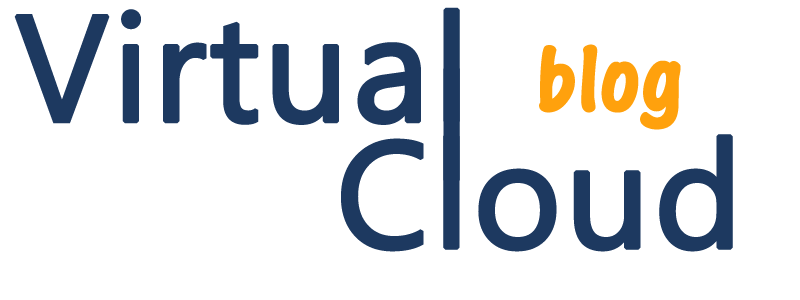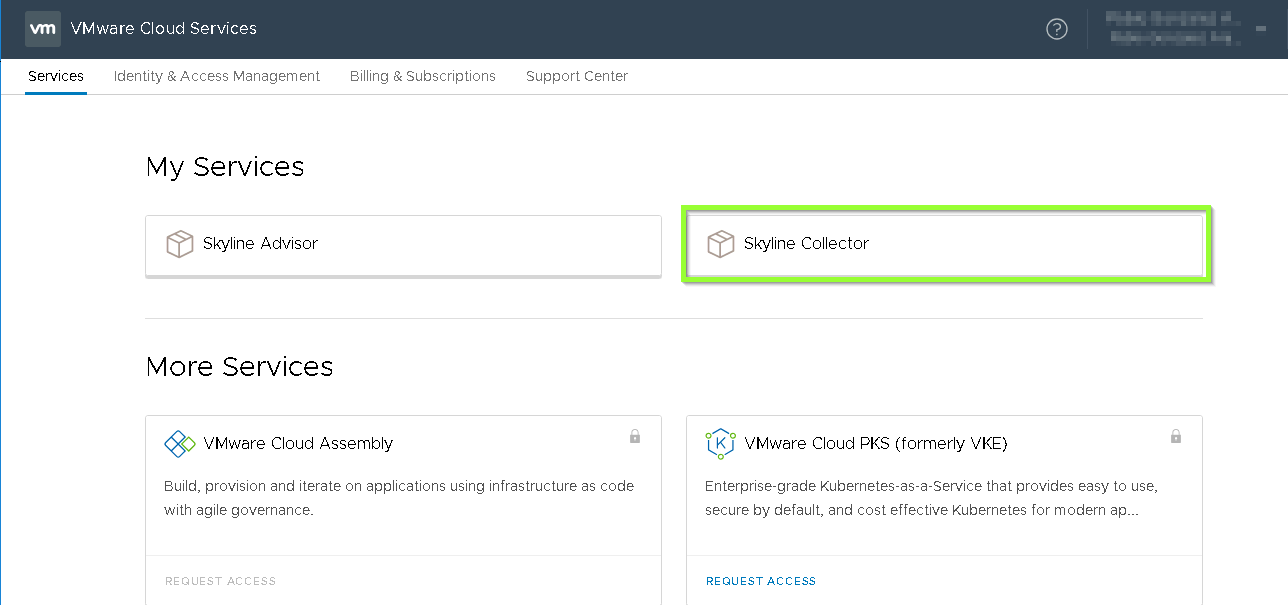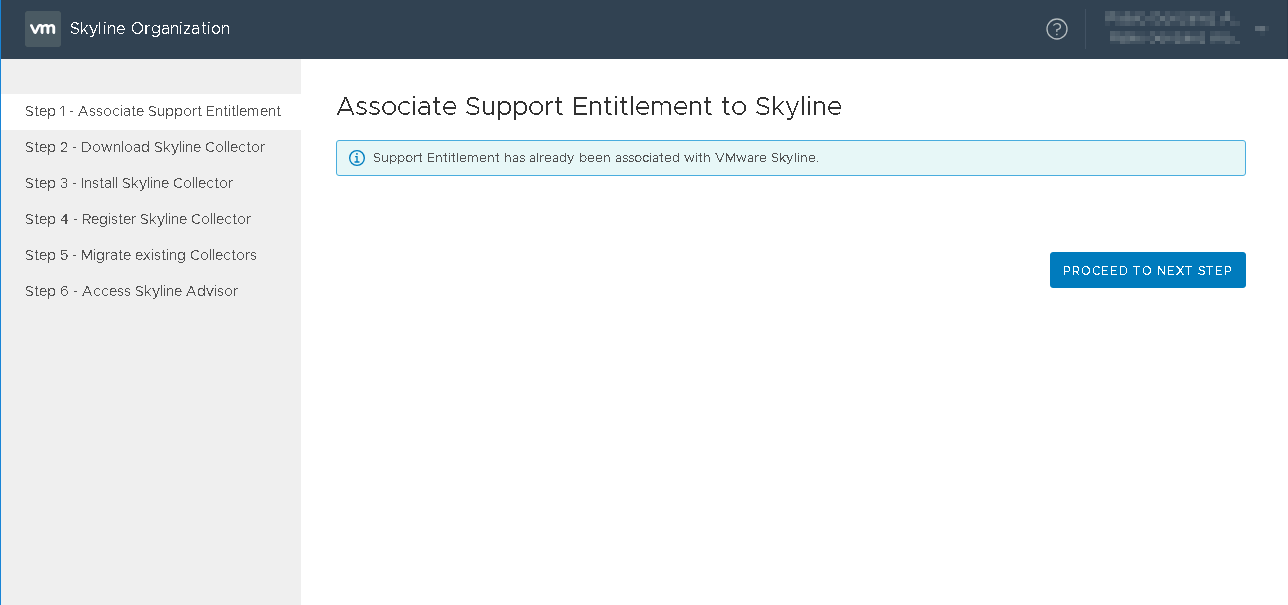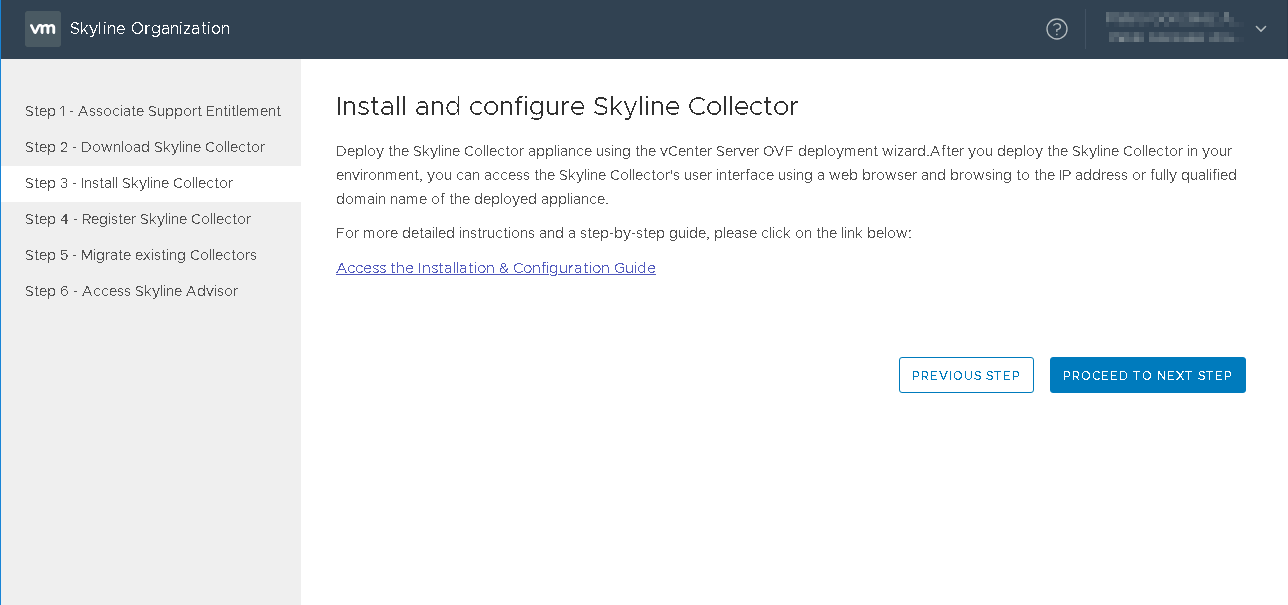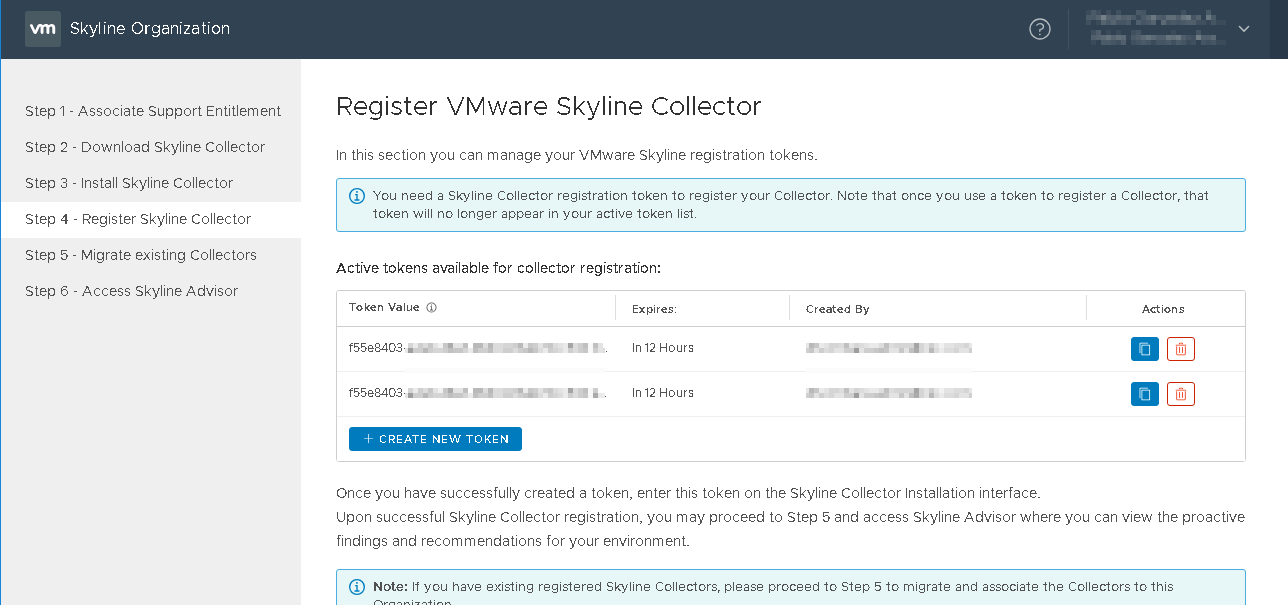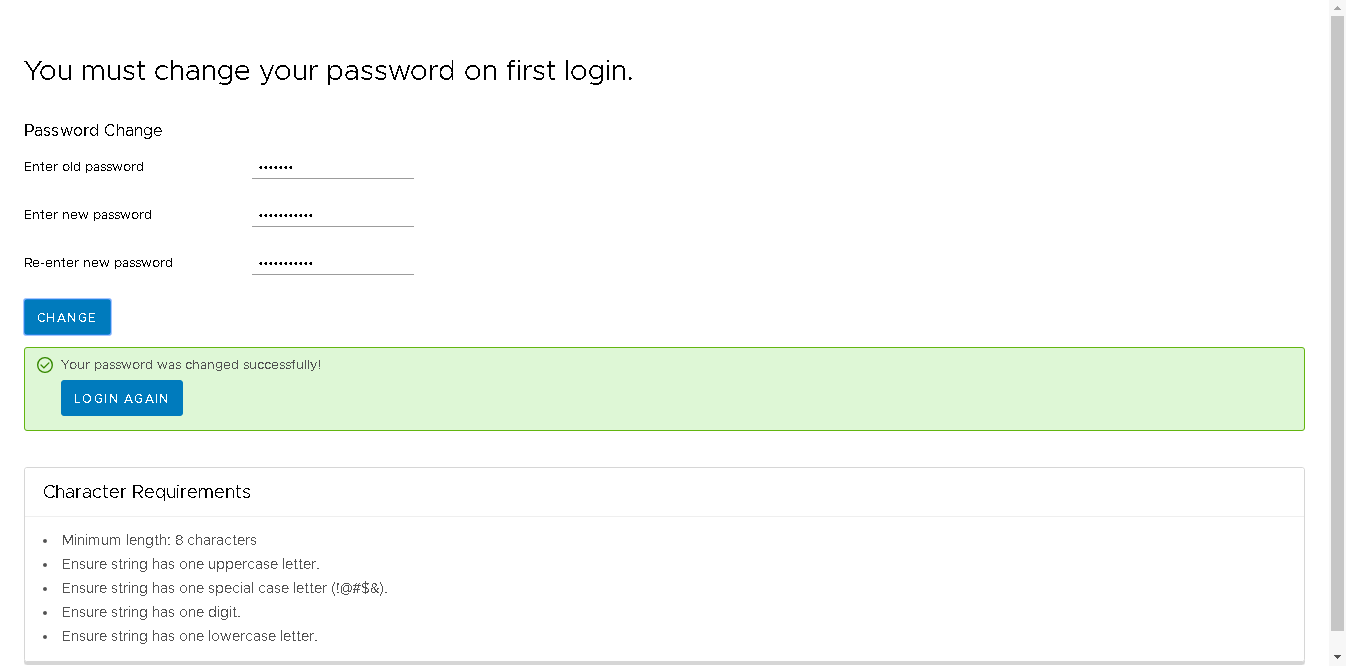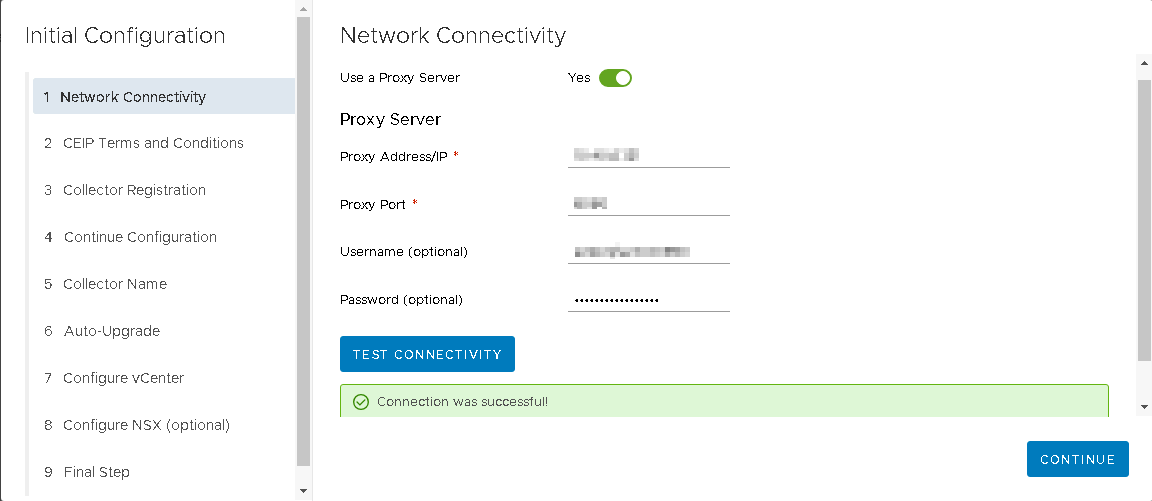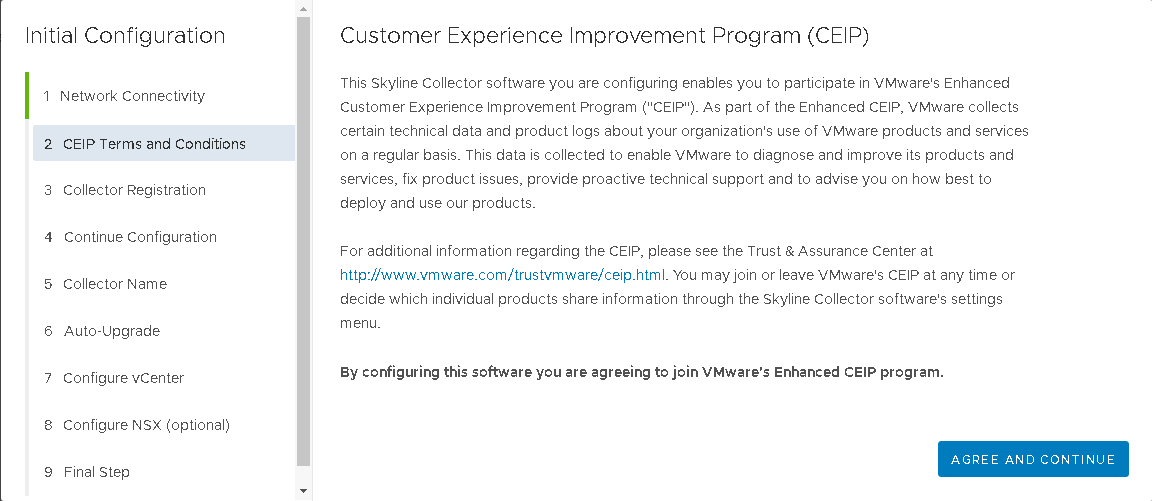Morning! welcome to virtualcloudblog.com and thanks for checking it out. Today, I’ll write this post about VMWare Skyline.
What is VMware Skyline?
VMware Skyline is an automated, proactive support technology that helps customers avoid problems before they occur and reduce time to resolution of active support requests. For customers, VMware Skyline can increase team productivity and overall reliability of VMware environments.
Basically there are three components
- VMware Skyline Collector
Automatically and securely collect product usage data with VMware Skyline Collector. Environment-specific analytics based on configuration, feature, and performance data are executed against this data. The resulting information improves visibility into a customer’s environment, enabling richer, more informed interactions between customers and VMware Support.
- VMware Skyline Advisor
Access Skyline proactive findings and recommendations with this browser-based, self-service portal. Customers can view the inventory of products that Skyline is collecting data from, proactive findings, recommendations and risk if no action is taken. The Upgrade Assist feature (coming soon) provides upgrade recommendations based on the VMware Compatibility Guide. Customers can segment Skyline data by region, lines of business, departments, etc. and manage user access permissions efficiently.
Premier Services customers have additional functionality available to them within Skyline Advisor, including the ability to access and download executive summary reports and access to more powerful findings and recommendations.
- VMware Skyline Log Assist
Eliminates the time-consuming process of manually gathering and uploading log files that VMware Technical Support Engineers (TSEs) use to solve customers’ technical issues. Skyline Log Assist automates this manual process, which can take several hours or even days to complete. VMware TSEs will request the logs needed to assist with troubleshooting. The customer approves the request in Skyline Advisor and the requested logs are automatically uploaded to VMware Support. Likewise, customers can choose to proactively push log files to VMware Support via Skyline Advisor.
Key Benefits
- Identification of potential issues and guided resolution before problems occur.
- Reduced time-to-resolution for support requests.
- Optimized upload of log files, enabling time savings and faster case resolution.
- Overall improved stability of environment.
- Self-service, any-time access to proactive findings and recommendations.
- Assisted remediation guidance for Premier Services customers.
Installation
Now let’s go to install and configure VMware Skyline.
First of all, go to https://console.cloud.vmware.com using your VMware account details to create a new token to register the Skyline instance.
Go to “Skyline Collector”
In my case the Skyline collector is already downloaded, so “Proceed to next step”.
In this step, the official Installation & Configuration Guide can be downloaded. In any case, “Proceed to next step”
In case a new installation, a new Token is needed. So just click “create a new token“. After that, copy and paste the token reference. It’s needed during the Collector installation. “Proceed to next step“.
Just in case you would need to migrate an instance from one collector into a new use, you can do it from here. In my case, it’s not needed, so “Proceed to next step”.
Finished. A new token has been created.
- Let’s start with the OVF. I would say you have experience deploying OVFs, so it’s a simple process. Just a couple of things need to be configured such as root password, IP, mask, gateway, domain, DNS. Please note: DNS must resolve the name and IP (reverse DNS). It’s important because using IP could cause issues during the installation process.
Once it’s completed, open a browser and enter the configured IP used during the OVF installation
Use admin and default (yes default is the pass for the first login). Now a new password needs to be configure. Please check the minimum requirements.
Skyline collector must have Internet connection, so configure the network connectivity.
CEIP program is needed. No way to continue if you do not agree with that.
Collector registration. We need to enter the token we have been created previously, and click Continue.
Click continue, this step was already configured previously.
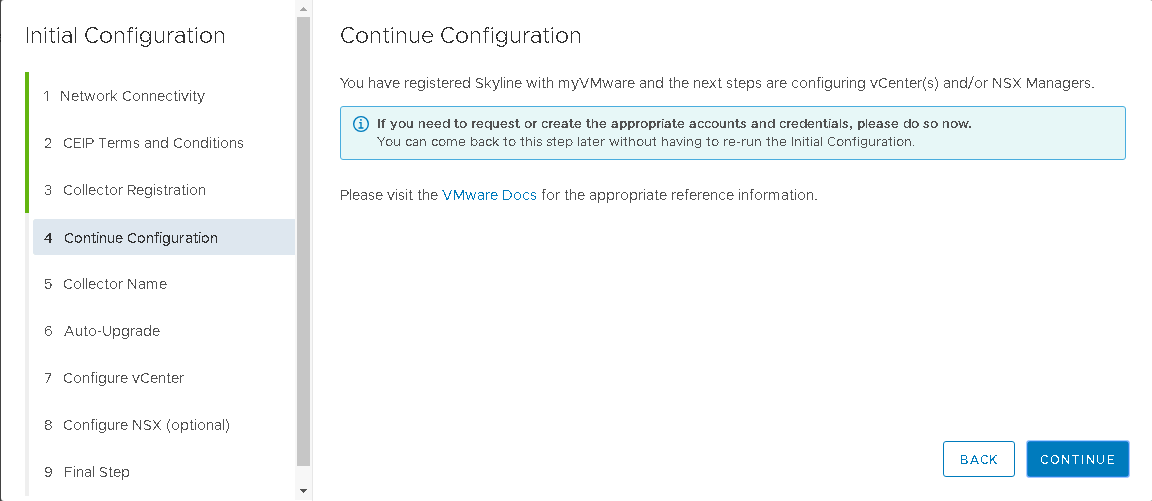 Set a Friendly Collector Name, (it’s just a tag which will be pushed into the Skyline Advisor)
Set a Friendly Collector Name, (it’s just a tag which will be pushed into the Skyline Advisor)
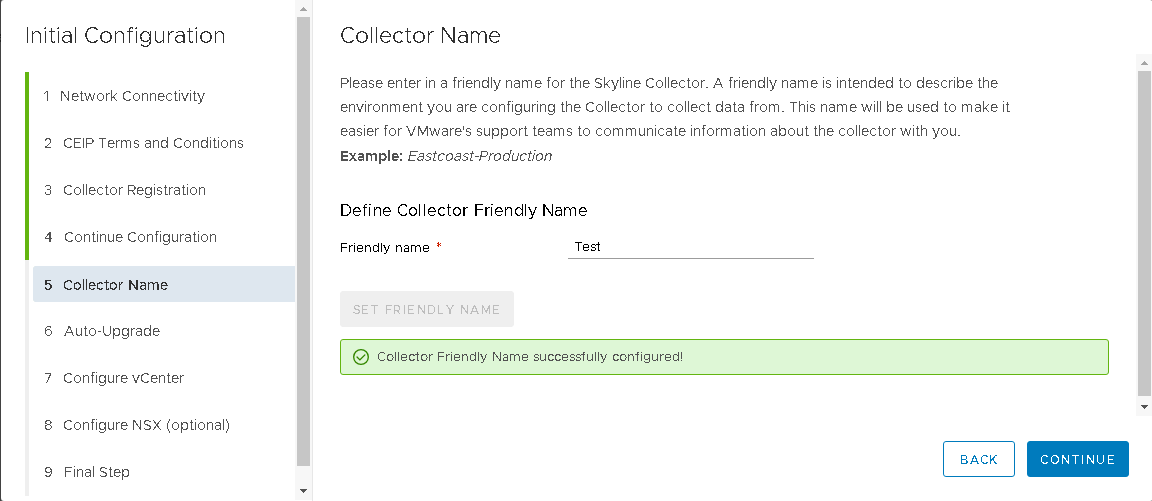 As this is a non-critical sevice, auto-upgrade option is enabled to keep infra updated.
As this is a non-critical sevice, auto-upgrade option is enabled to keep infra updated.
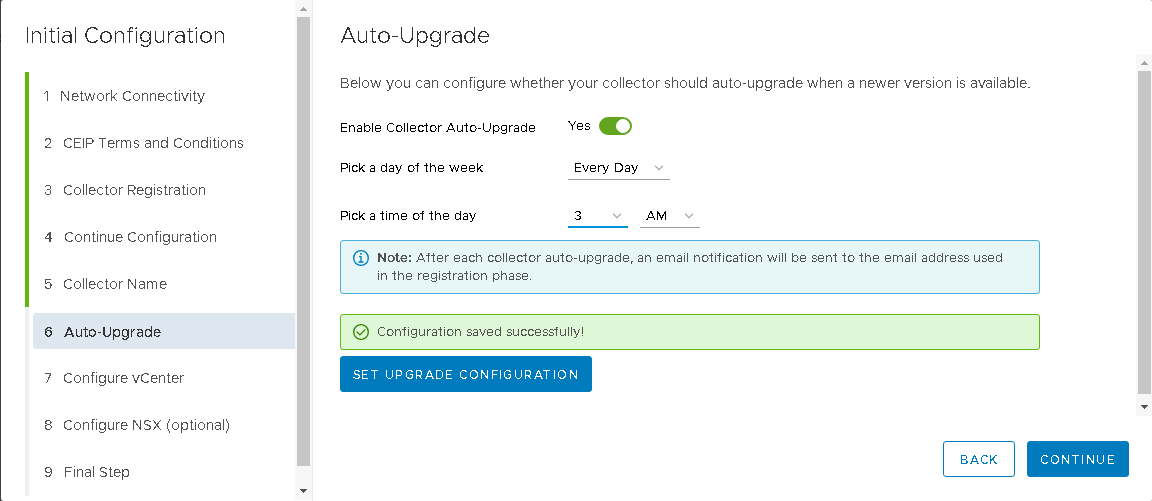 Last step (At least in my case because I don’t have NSX in my lab)., is to configure the vCenter instance. Please be sure FQDN is resolved.
Last step (At least in my case because I don’t have NSX in my lab)., is to configure the vCenter instance. Please be sure FQDN is resolved.
Please note: read only account is the minimum permission needed.
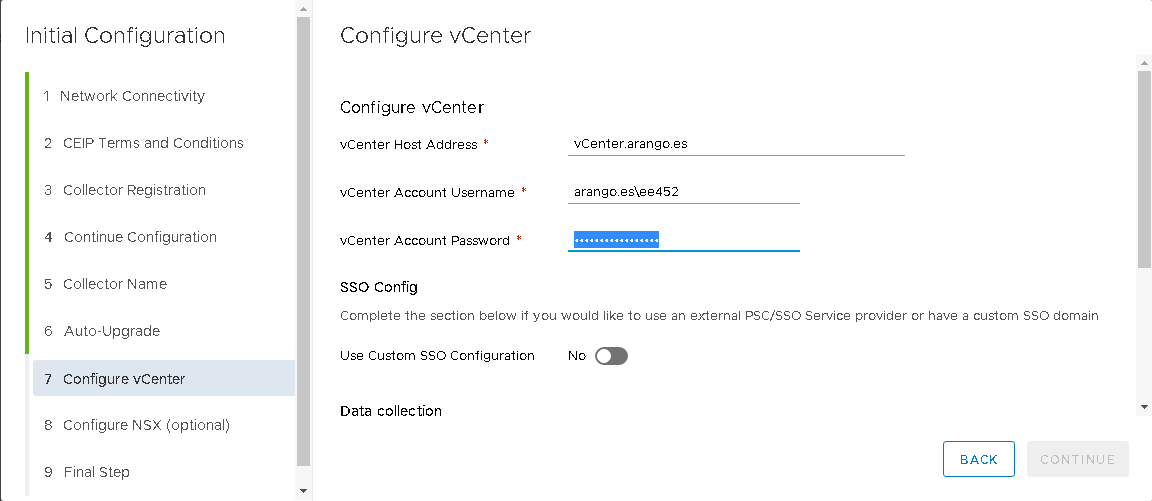
DONE!
Skyline Advisor
Let’s go to: https://skyline.vmware.com/advisor (Please note same time is needed to see VMware improvements, so I think 24h should be enough for the tool for the analysis)
Click on “Proactive Findings”, this tab shows all improvements based on your infra and the patching level.
Thanks for share it!!