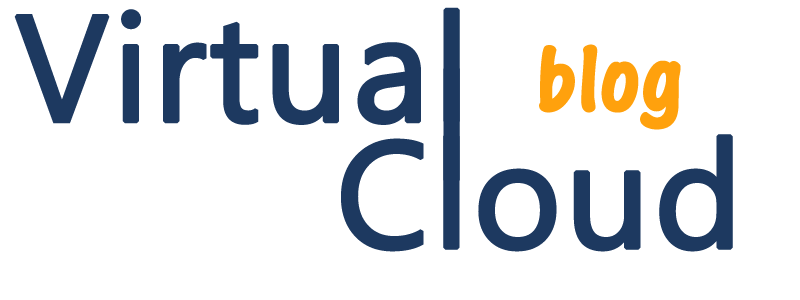Hello gents,
welcome to virtualcloudblog.com and thanks for checking it out. Today, I’ll write another post about DELL ScaleIO. Today I’ll try to explain how to increase/map/unmap ScaleIO volumes from Vmware perspective.
The process is quite simple, similar than other SDS vendors.
Steps to increase volume size
- Go to ScaleIO GUI, using the admin, admin pass and IP of the master node, we connect to the system.
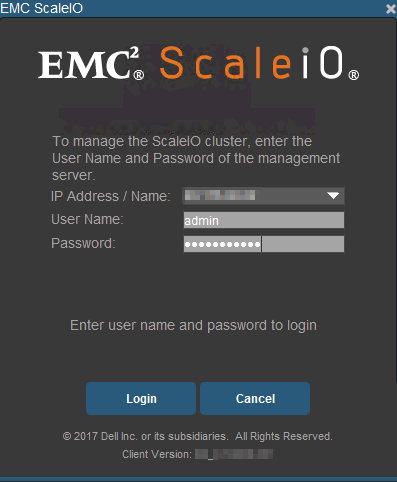
- Go to Frontend Tab, Volumes and select the volume needs to be increased. In this case, last volume in the list.
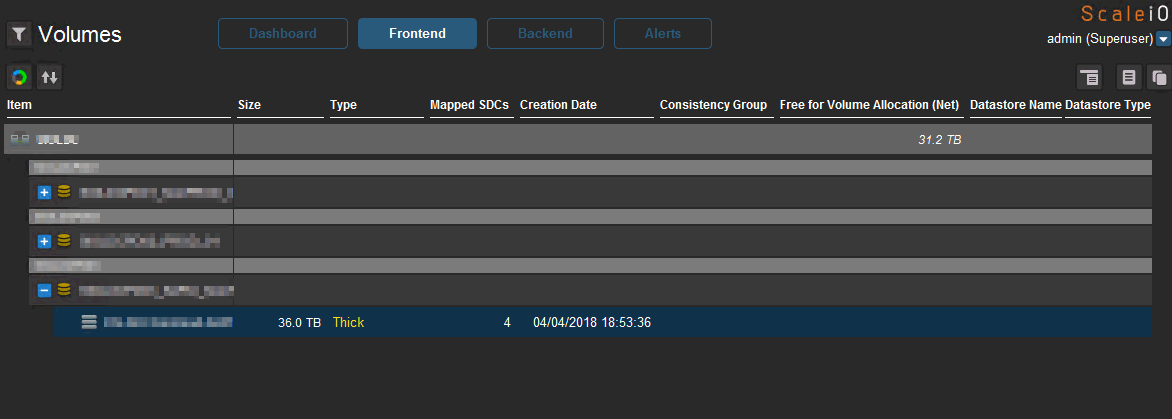
- Right click and “Increase Size” option. Type the amout of space you want to increase and click OK
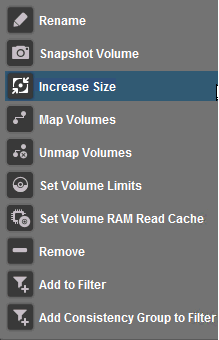
- After finishing, the new volume size is reflected from the GUI.
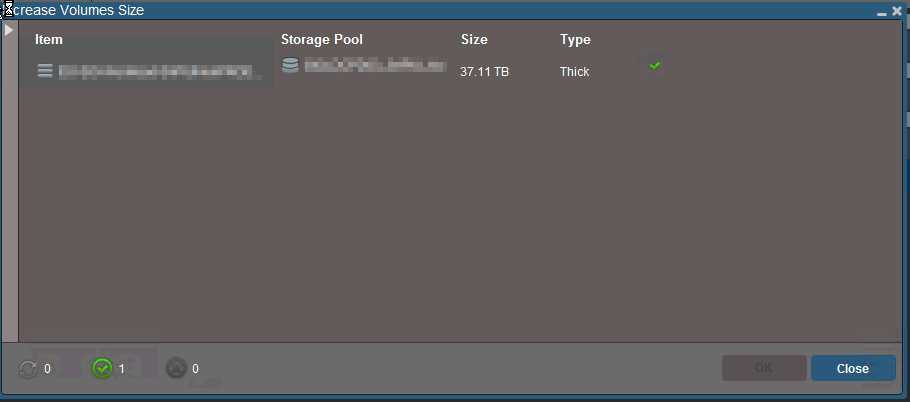
- Let’s go to VMware Web Client, to extend the LUN. First of all, perform a storage rescan from the cluster. From Host and Cluster tab, select the cluster, right click, storage, scan storage.
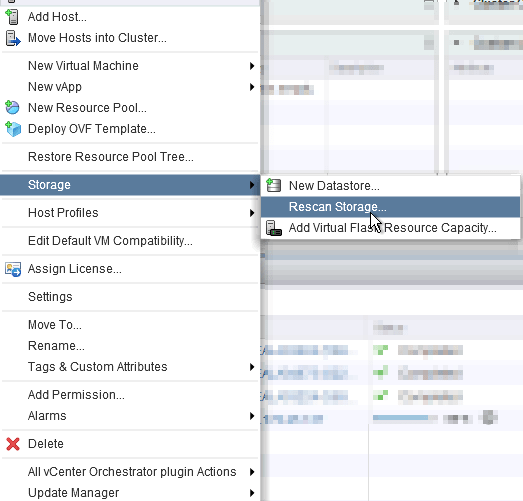
- Once finished, from Storage tab, select the LUN, right click and Increase Datastore Capacity.
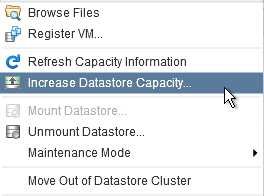
- From the Wizard, select the LUN you would like to extend, in my case, there is only one LUN.

- Drop down the “Partition Configuration” combo,
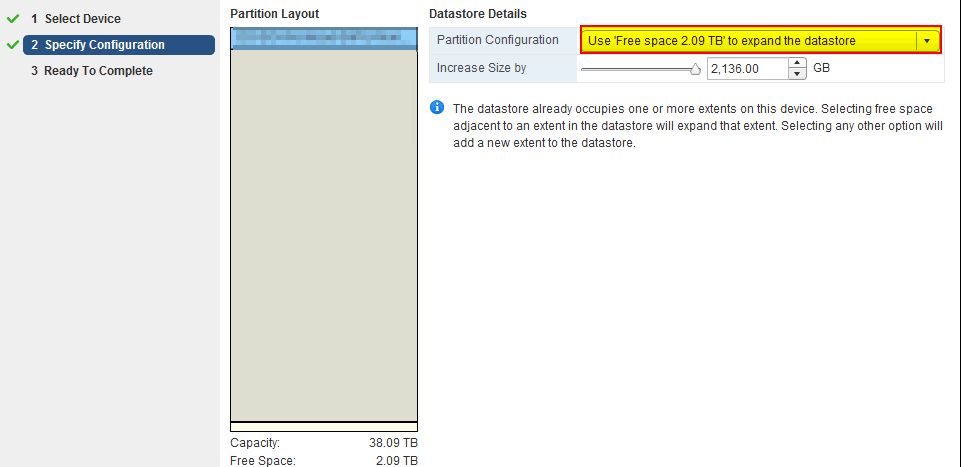
- Finish! The LUN has been extended and the space is available.
Steps to map a volume from ScaleIO.
- From ScaleIO GUI, Frontend tab, right click on the volume that needs to be mapped, and “Map volumes“.

- From wizard, select the host the volume needs to be mapped. In my case the LUN is mapped to 4 hosts. The click Map and finish!!
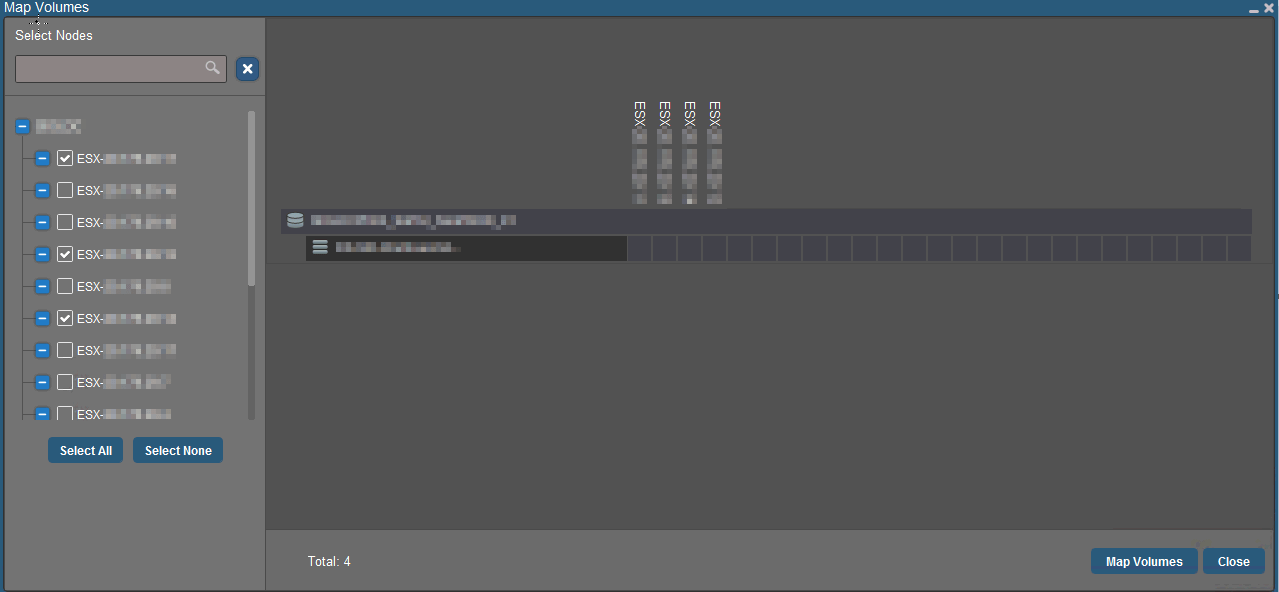
Steps to unmap a volume from ScaleIO.
- Let’s go to VMware Web Client, to unmap the LUN. From Host and Cluster tab, select the cluster, right click, unmount datastore.
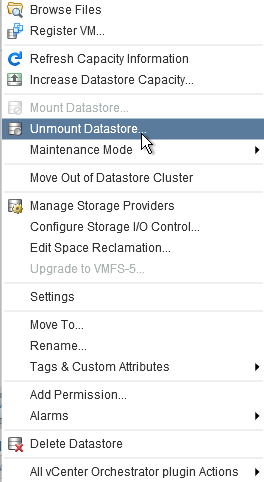
- From the wizard, select the neccesary hosts and click OK.
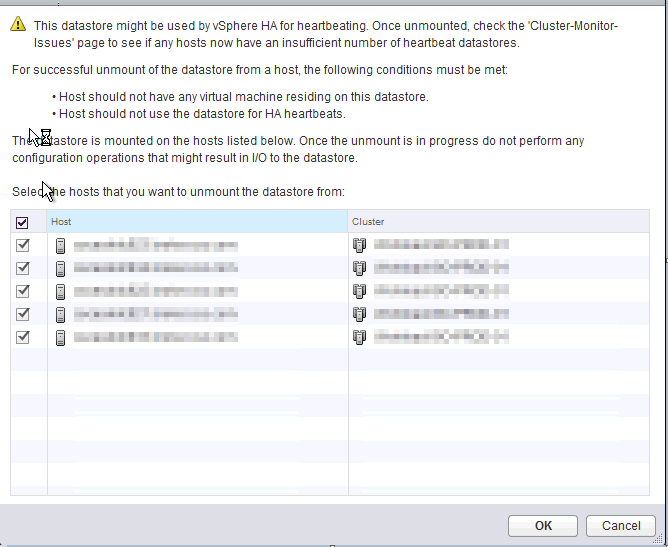
- It’s time to delete the LUN from vSphere. so from Host and Cluster tab, select the cluster, right click, delete datastore.
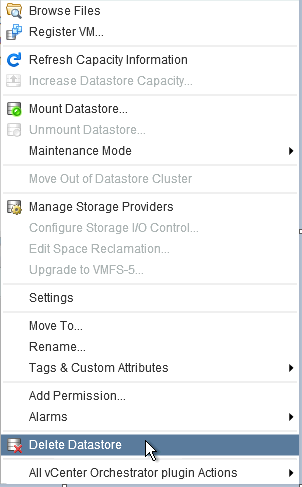
- and confirm the deletion.
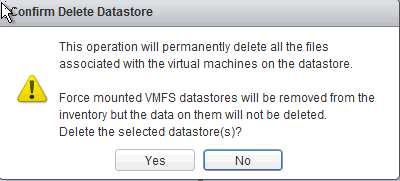
- Now from ScaleIO GUI, Frontend tab, right click on the volume that needs to be unmapped, and then “Unmap volumes“.
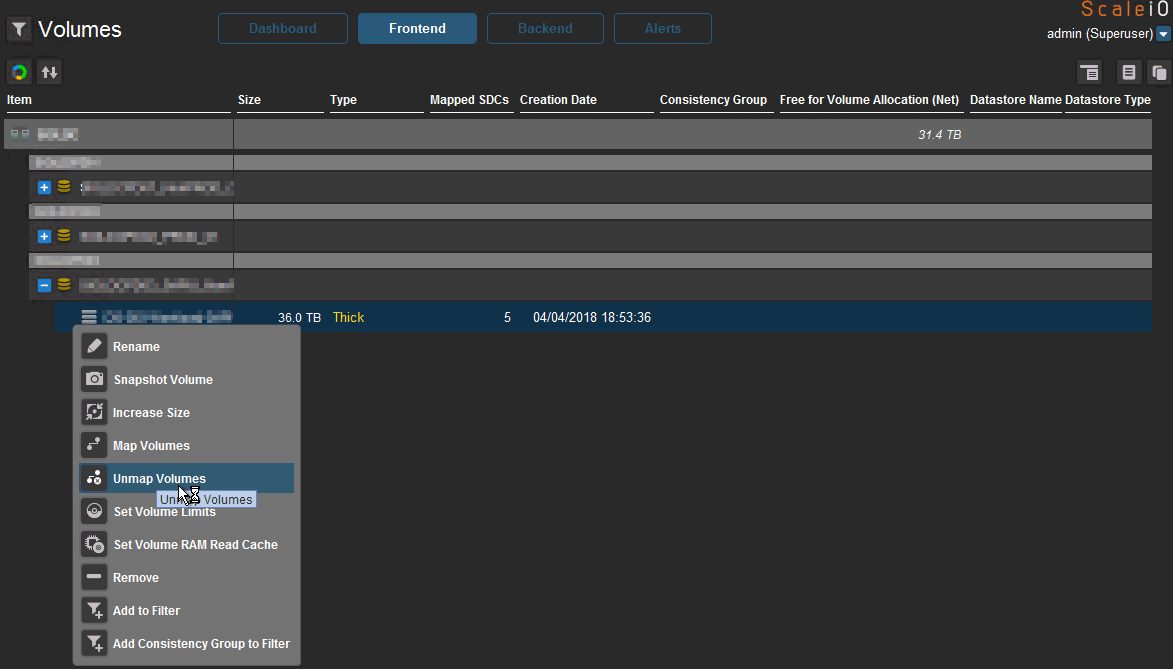
- From here, select the host the volume needs to be unmapped. In my case the LUN is removed from all the hosts.
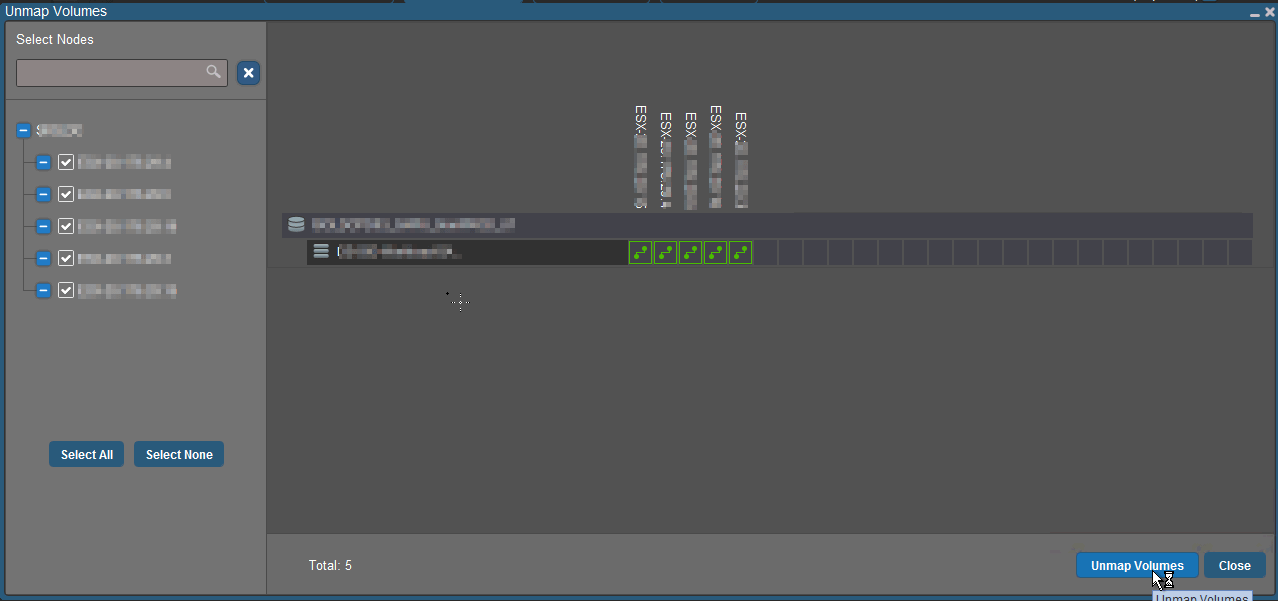
- From vSphere Web client, perform a rescan, and the LUN is not longer available.
I hope it helps you!!!